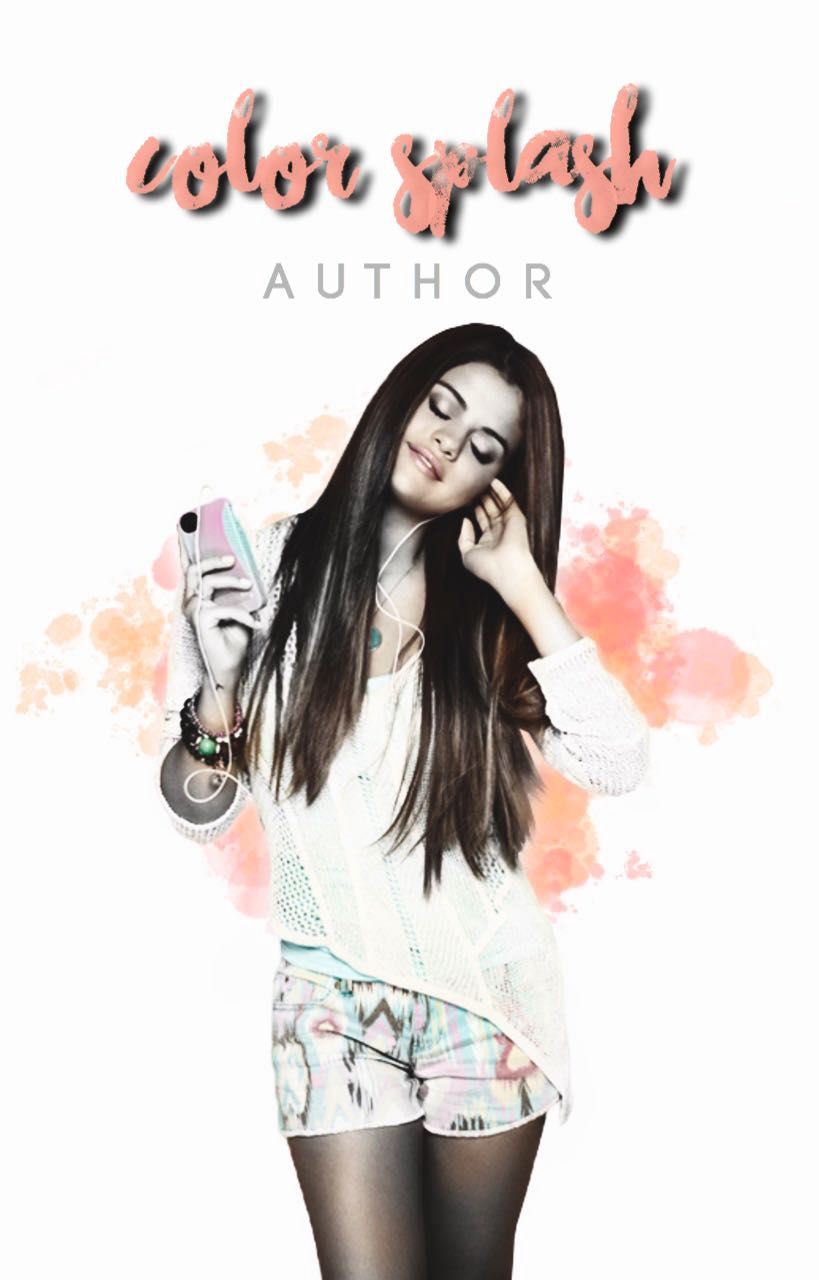「 in which i give you a tutorial on how to make a b&w cover with a hint of color 」
[ Reminder: If you use any templates, layouts, tutorials, filters, etc. from this book, please credit me in the description or elsewhere. ]
1. Open up your PNG and your watercolor splash in PicsArt.

Oops! This image does not follow our content guidelines. To continue publishing, please remove it or upload a different image.
2. Go to 'Fx' and choose B&W HiCon. You can also choose B&W LowCon if you want.

Oops! This image does not follow our content guidelines. To continue publishing, please remove it or upload a different image.
3. Go to the brush. Tap the check mark to invert the filter.
4. Paint the PNG with the Effect. Leave the background colored.

Oops! This image does not follow our content guidelines. To continue publishing, please remove it or upload a different image.
5. Click on the circle to open 'Brush Settings'.
6. Adjust the brush to be soft with low opacity.

Oops! This image does not follow our content guidelines. To continue publishing, please remove it or upload a different image.
7. Add strokes of 'Original'. Make these random and translucent. This will give the effect of color being splashed.

Oops! This image does not follow our content guidelines. To continue publishing, please remove it or upload a different image.
[ Fonts: Changing Embers & CODE-BOLD ]
Add Ons

Oops! This image does not follow our content guidelines. To continue publishing, please remove it or upload a different image.

Oops! This image does not follow our content guidelines. To continue publishing, please remove it or upload a different image.

YOU ARE READING
STARDUST | book cover tips
RandomWe've all heard the phrase, "Don't judge a book by its cover," but let's be honest: we all do it, especially on Wattpad. I'm here to help you make your covers look good and give you other editing help. From filters to PNGs to templates, this book ha...